A summary report that gives users an overview of which Head Office Requirements are being actioned and the results of those actions. This report returns results from the To Do Items "Head Office Requirement - Compliance Check " and "Head Office Requirement - Action ".
A detailed version of this report is also available for a lower level view.
Report Location
Report Category: Store Check
Report Sub Category: Summary
Report: Head Office Requirements Summary
Report Sample
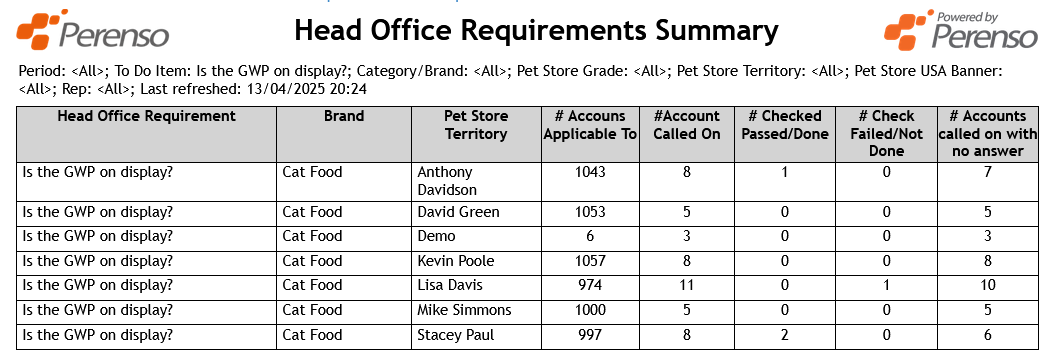
Parameters
- Account Groups (as set in "Reporting Config" within Perenso Administrator)
- Period: Years and MAT periods
- Product Groups
- To Do Item (List all To Do Items that contain a "Head Office Requirement - Compliance Check" or "Head Office Requirement – Action")
Requirements for report
- Accounts exist in the Perenso database
- Report Config has been done in Administrator for "Group" parameters to show data / work
- A "To Do Item" for "Head Office Requirement - Compliance Check" or "Head Office Requirement – Action" must exist
| Head Office Requirement | This column returns a list of descriptions for any "Head Office Requirement - Compliance Check" or "Head Office Requirement - Action" specified in the parameters of the report |
| Brand | This column will return the Product Group \ Group Description of the selected Product Group. If <All> is selected, Product Groups associated with the Head Office Requirement shown in the "Description" column will be shown. |
| Grade (Extra Group 1) | This column will return the "Extra Group 1" Account Group for the account in the ‘Account Name’ column. The "Extra Group 1" Account Group is defined in Administrator within "Reporting Config". For example, if the "Extra Group 1" Account Group has been set to "Grade" then this column will return the Grade the account is in. |
| # Accounts Applicable To | This column returns the total number of accounts that the Head Office Requirement (in the "Description" column) is visible to |
| # Accounts Called On | This column returns the unique total number of accounts that have been called on of those accounts in the # Accounts Applicable To column. For an account to be counted here, it must have at least 1 completed call on it within the specified period (set in the parameters of the report) and the call must have be of a type that Counts towards the User's Call Rate (i.e. the box "This Call Type Counts towards the User's Call Rate" is checked on the Call Type in Administrator) |
| # Check Passed / Done | This column returns the total number of positive answers for the Head Office Requirement. This means "Check Passed" (if the requirement was a "Head Office Requirement - Compliance Check") or a "Done" (if the requirement was a "Head Office Requirement - Action") |
| # Check Failed / Not Done | This column returns the total number of negative answers for the Head Office Requirement. This means "Check Failed" (if the requirement was a "Head Office Requirement - Compliance Check") or a "Not Done" (if the requirement was a "Head Office Requirement - Action") |
| # Accounts called on with no answer | This column returns the number of accounts that the Head Office Requirement is visible to that have been called on but do not have any answer (positive or negative) recorded against them. For ease, this can be calculated as: "# Accounts Called On" - ("# Check Passed / Done" + "# Check Failed / Not Done") = "# Accounts called on with no answer" |
